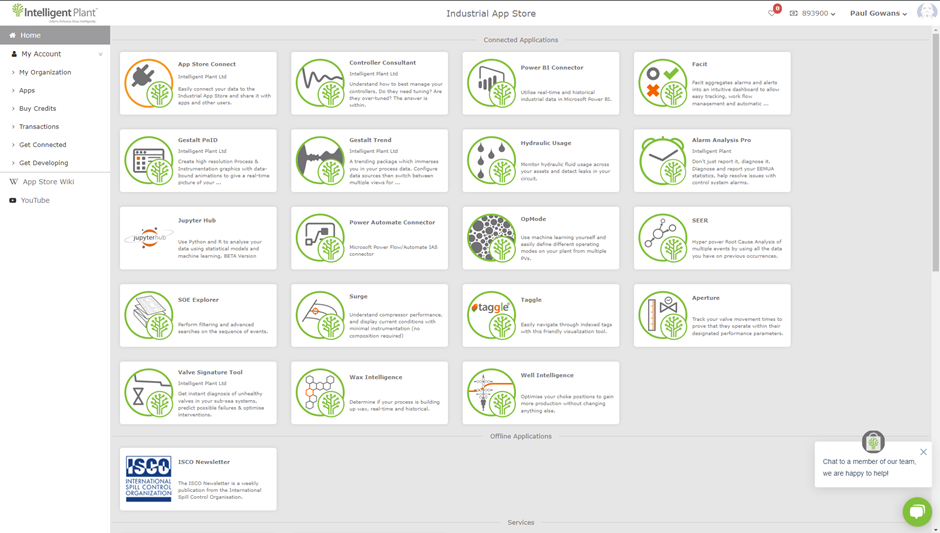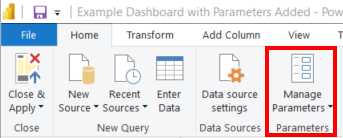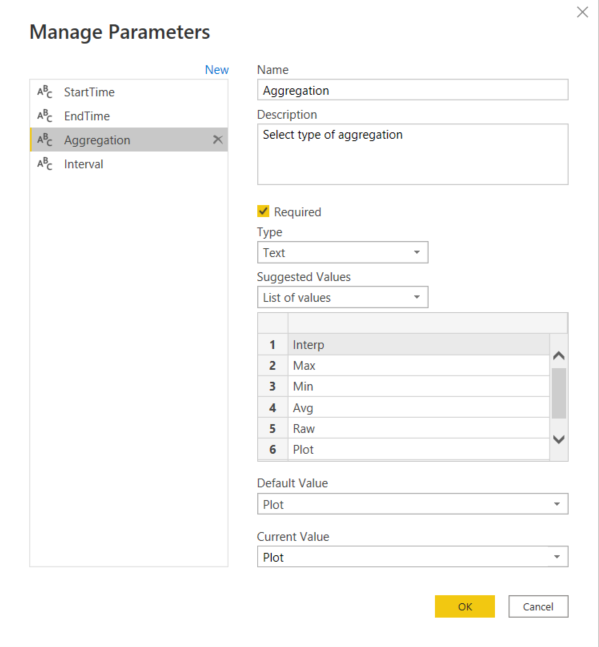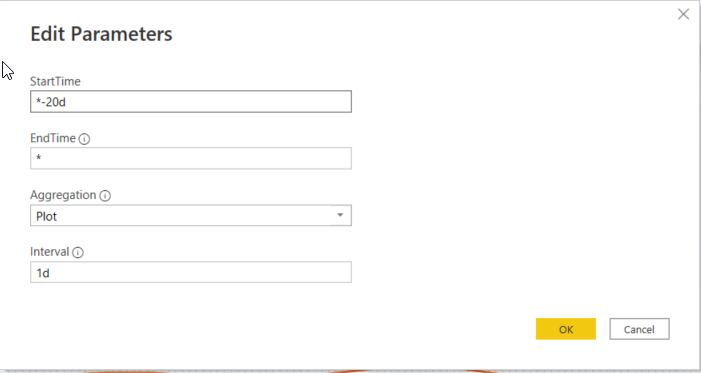Table of Contents
PlayGround
When you first log in to the Industrial App Store, you will see the App Store front page.
On the left side of the page, the menu can be seen. By selecting ‘My Account’, you can view the following information:
- My Organisation (organisation name, registration date, app store groups and users for the organisation, etc.,)
- Apps (what apps you are authorised to use, and which data sources you have selected for the apps)
- Buy Credits (Purchase credits for use in the Industrial App Store applications)
- Transactions (note of all credits purchased and spent on your account)
- Get Connected (shows an App Store Connect explanation video, with useful information on accepted data sources and contact details)
- Get Developing (contains a PDF that explains how to develop and add your own application onto the Industrial App Store)
Also on the menu are links to our App Store Wiki and YouTube page where useful instructional videos are available for many of the applications on the Industrial App Store.
If you are a developer, instead of seeing a ‘Get Developing’ option, you will have a section dedicated Develop section with the following information:
- Applications (What applications you are able to make changes to)
- App Accounts (Shows credit transactions for each application you have access to as developer)
- Settings
- Resources (Provides links to useful resources for Industrial App Store developers)
On the top right of the screen are details about how many credits are on the account, the name of whomever is logged in, and a heart icon that stores your favourite applications.
The centre of the screen contains all of the applications available on the Industrial App Store. Click on any of the app cards and it will take you to that specific app page.
PnID/Trend link test
First Time User Access to PnID and Trend
PnID
PnID - Frequently Asked Questions
PnID - Intelligent Plant Graphics Colour Samples
PnID - Intelligent Plant Graphics Colour Standards
PnID - Intelligent Plant Brand Colours
PnID - Graphics Colour Standards
Trend
Power BI - How do I modify my query to use parameters?
Adding parameters to your Power BI dashboard can be an extremely useful way to change the data query, and is quick and easy to do.
You can create parameters after adding data from IAS to your Power BI dashboard. To do this, click “Transform Data” which will open the Power Query Editor window. In there, go to the Home tab and select “Manage Parameters”.
Click “New” to start a new parameter and begin filling out the parameters details.
Once you have made all of the parameters you need, insert them in to the original query like so:
Apply and Close the editor to go back to your dashboard. Now the parameters can be edited by going to Transform Data → Edit Parameters.
Power BI "Get" queries
Get Data
| Name | Required | Type | Description | Default | Example | ||||||
| Tag Name(s) | true | string | Comma separated tag names to get data for. | n/a | Sinusoid,LIC040 | ||||||
| Start Date | true | string | Absolute or relative start time to use when performing the data query. | n/a | *-10d, 2018-01-15 | ||||||
| End Date | true | string | Absolute or relative end time to use when performing the data query. | n/a | *, *-1h, 2020-09-01T00:00:00 | ||||||
| Function | true | option | Data function/aggregation to use when performing data query. | n/a | Interp, Plot, Min, Max, Avg, Raw | ||||||
| Interval | false | string | The sample interval. | n/a | 20s, 3h, 1d | ||||||
| Number of Points | false | number | The maximum number of points to return per tag. Takes precedence over the Interval parameter if both specified. | n/a | 10, 150 | ||||||
| Display | false | option | Indicate whether to display numerical, string or both tag values. Some tags (digital) might indicate a status which has a more meaningful text value, e.g.OFF, representation than a numerical value, e.g. 0. | Numeric |
Get Processed
| Name | Required | Type | Description | Default | Example | ||||||
| Tag Name(s) | true | string | Comma separated tag names to get data for. | n/a | Sinusoid,LIC040 | ||||||
| Start Date | true | string | Absolute or relative start time to use when performing the data query. | n/a | *-10d, 2018-01-15 | ||||||
| End Date | true | string | Absolute or relative end time to use when performing the data query. | n/a | *, *-1h, 2020-09-01T00:00:00 | ||||||
| Function | true | option | Data function/aggregation to use when performing data query. | n/a | Interp, Plot, Min, Max, Avg, Raw | ||||||
| Interval | false | string | The sample interval. | n/a | 20s, 3h, 1d | ||||||
| Display | false | option | Indicate whether to display numerical, string or both tag values. Some tags (digital) might indicate a status which has a more meaningful text value, e.g.OFF, representation than a numerical value, e.g. 0. | Numeric |
Get Plot
| Name | Required | Type | Description | Default | Example | ||||||
| Tag Name(s) | true | string | Comma separated tag names to get data for. | n/a | Sinusoid,LIC040 | ||||||
| Start Date | true | string | Absolute or relative start time to use when performing the data query. | n/a | *-10d, 2018-01-15 | ||||||
| End Date | true | string | Absolute or relative end time to use when performing the data query. | n/a | *, *-1h, 2020-09-01T00:00:00 | ||||||
| Interval | false | string | The maximum number of points to return per tag. | n/a | 20s, 3h, 1d | ||||||
| Display | false | option | Indicate whether to display numerical, string or both tag values. Some tags (digital) might indicate a status which has a more meaningful text value, e.g.OFF, representation than a numerical value, e.g. 0. | Numeric |
Get Raw
| Name | Required | Type | Description | Default | Example | ||||||
| Tag Name(s) | true | string | Comma separated tag names to get data for. | n/a | Sinusoid,LIC040 | ||||||
| Start Date | true | string | Absolute or relative start time to use when performing the data query. | n/a | *-10d, 2018-01-15 | ||||||
| End Date | true | string | Absolute or relative end time to use when performing the data query. | n/a | *, *-1h, 2020-09-01T00:00:00 | ||||||
| Interval | false | string | The maximum number of points to return per tag. | n/a | 20s, 3h, 1d | ||||||
| Display | false | option | Indicate whether to display numerical, string or both tag values. Some tags (digital) might indicate a status which has a more meaningful text value, e.g.OFF, representation than a numerical value, e.g. 0. | Numeric |
KPIs
The following meta tags are available for asset, tag and alarm identifier data aggregations (string before the meta tag will be used to match A&E data which will be used for analysis). For example:
- `Oil Co/Osprey/KPI No ALM` - This will get the number of alarms for *Oil Co/Osprey* asset.
- `Oil Co/Osprey/LIC040/KPI No ALM` - This will get the number of alarms for *LIC040* tag.
- `Oil Co/Osprey/LIC040/HIHI/KPI No ALM` - This will get the number of alarms for *LIC040 HIHI* tag.
| KPI | UoM | NOW* | TREND‡ | Functions |
|---|---|---|---|---|
| KPI Avg No Alm per 1h † Mean average number of alarms per 1 hour buckets per selected interval in chosen period. NOTE: interval should be equal or greater than 1 hour. | count | Y | Y | |
| KPI Avg No Alm per 1h † Mean average number of alarms per 1 hour buckets per selected interval in chosen period. NOTE: interval should be equal or greater than 1 hour. | count | Y | Y | |
| KPI Avg No Alm per 1d † Mean average number of alarms per 1 day buckets per selected interval in chosen period. NOTE: interval should be equal or greater than 1 day. | count | Y | Y | |
| kpi md avg no alm per 10m † Median average number of alarms per 10 minute bucket, per interval for chosen period. NOTE: selected interval should be greater than 10 minutes. | count | Y | Y | |
| kpi md avg no alm per 1h † Median average number of alarms per 1 hour bucket, per interval for chosen period. NOTE: selected interval should be greater than 10 minutes. | count | Y | Y | |
| kpi md avg no alm per 1d † Median average number of alarms per 1 day bucket, per interval for chosen period. NOTE: selected interval should be greater than 10 minutes. | count | Y | Y | |
| KPI avg max no alm per 10m † Average highest alarm count in 10 minute bucket per selected interval in chosen period. NOTE: interval should be greater than 10 minutes | count | Y | Y | |
| KPI Highest 10m Highest alarm count in 10 minute bucket per selected interval in chosen period. NOTE: interval should be greater than 10 minutes. | count | Y | Y | |
| KPI Highest 1h Highest alarm count in 1 hour bucket per selected interval in chosen period. NOTE: interval should be greater than 1 hour. | count | Y | Y | |
| KPI No Alm Alarm count per selected interval in chosen period. | count | Y | Y | |
| KPI No Int Intervention count per selected interval in chosen period. | count | Y | Y | |
| KPI No Dis Disable count per selected interval in chosen period. | count | Y | Y | |
| KPI % 10m > 5 Alm † Percentage of 10 minute periods containing more than 5 alarms per selected interval in chosen period. NOTE: interval should be higher than 10 minutes. | % | Y | Y | |
| KPI % 10m > 10 Alm † Percentage of 10 minute periods containing more than 10 alarms per selected interval in chosen period. NOTE: interval should be higher than 10 minutes. | % | Y | Y | |
| KPI % 1h > 30 Alm † Percentage of 1 hour periods containing more than 30 alarms per selected interval in chosen period. NOTE: interval should be higher than 1 hour. | % | Y | Y | |
| KPI No 10m Accpt † Count of number of 10 minute buckets with an acceptable number (0 or 1) of alarms per selected interval in chosen period. NOTE: interval should be higher than 10 minutes. | count | Y | Y | |
| KPI No 1h Accpt † Count of number of 1 hour buckets with an acceptable number (≤6) of alarms per selected interval in chosen period. NOTE: interval should be higher than 1 hour. | count | Y | Y | |
| KPI No 1d Accpt † Count of number of 1 day buckets with an acceptable number (≤144) of alarms per selected interval in chosen period. NOTE: interval should be higher than 1 day. | count | Y | Y | |
| KPI % Top 10 MFA Percentage contribution of top 10 most frequent alarms in period (bad actors) per selected interval in chosen period. | % | Y | Y | |
| KPI % Top 10 MFI Percentage contribution of top 10 most frequent interventions in selected period (bad actors) per selected interval in chosen period. | % | Y | Y | |
| KPI Longest Flood Longest flood time span per selected interval in the chosen period. | ms | Y | Y | |
| KPI % time in flood Percentage time spent in flood per selected interval in the chosen period. | % | Y | Y | |
| KPI Flood Count Flood count per selected interval for chosen period. NOTE: interval should be greater than 0 minutes. | count | Y | Y | |
| KPI avg % time > steady target (>1) n/a | % | Y | Y | |
| KPI avg % time > upset target (>10) n/a | % | Y | Y |
Key:
- * KPI supports snapshot query (NOW value). Now value in AA defaults to last event type message - 1m (as start time) to last event type message (as end time).
- ‡ KPI supports trend query (value over time).
- † Indicates that KPI supports excluding empty aggregation buckets, for example if property `ExludeEmptyBuckets` set to true it won't take empty days when calculating averages. See examples for more info.