This is an old revision of the document!
Table of Contents
App Store Connect: Back Up and Restore
App Store Connect is quick to install, but at some point you may wish to consider a back up policy. Particularly if you've configured multiple data sources and/or are using the built-in Edge Historian to store application data (e.g. Alarm Analysis or Controller Consultant reports).
Depending on your circumstances, the following options are available:
Virtual Machine Snapshot
If App Store Connect is installed on a Virtual Machine, snapshot is a reliable way to back-up an entire server. Refer to VM documentation for information on how to create, schedule and restore snapshots.
Manual Backup
If snapshot is not an option, configuration and data files can be manually backed up and restored. Instructions are provided below.
1. Back Up App Store Connect Configuration
To protect against hardware failure, the contents of the App Store Connect program-data folder should be copied to an alternative location.
- C:\ProgramData\Intelligent Plant\Data Core Application Host\Service\Applications\App Store Connect
2. Back Up Big Data
2.1. Take a database Snapshot
Execute the BackupUtility batch file “Snapshot.bat” to run.
- BackupUtility: c:\Program Files\Intelligent Plant\Big Data\BackupUtility\Snapshot.bat
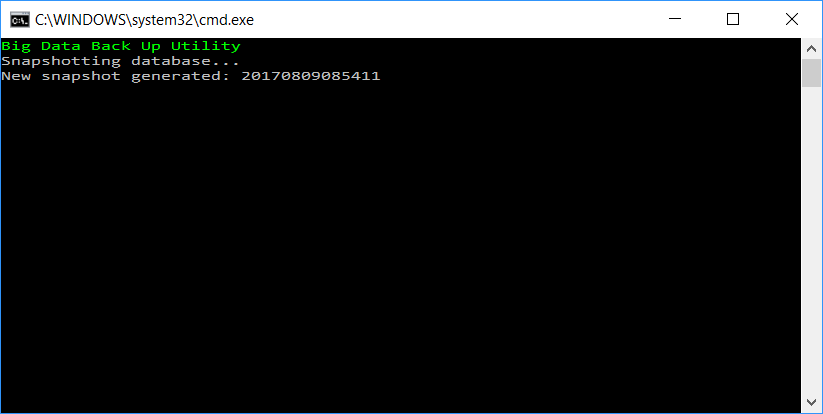
This creates a database restore point protecting against data corruption or accidental loss.
The console window automatically closes after 10 seconds.
If BackupUtility is not present, upgrade to the latest App Store Connection
- Download App Store Connect: [https://appstore.intelligentplant.com/Home/DataSources]
2.2 Archive back-up files
To protect against hardware failure, the contents of the back-up folder should be copied to an alternative location.
- BackUp Folder: C:\Program Files\Intelligent Plant\Big Data\es\backup
Manual Restore
1. To recover App Store Connect configuration
1.1 Stop Intelligent Plant Data Core windows service
1.2 Revert configuration files from archive
1.3 Re-start Intelligent Plant Data Core windows service
2. Revert Big Data to a snapshot
For advanced Snapshot management (create/delete/list/restore) open the BackupUtility manager: double click “BackupUtility.exe”.
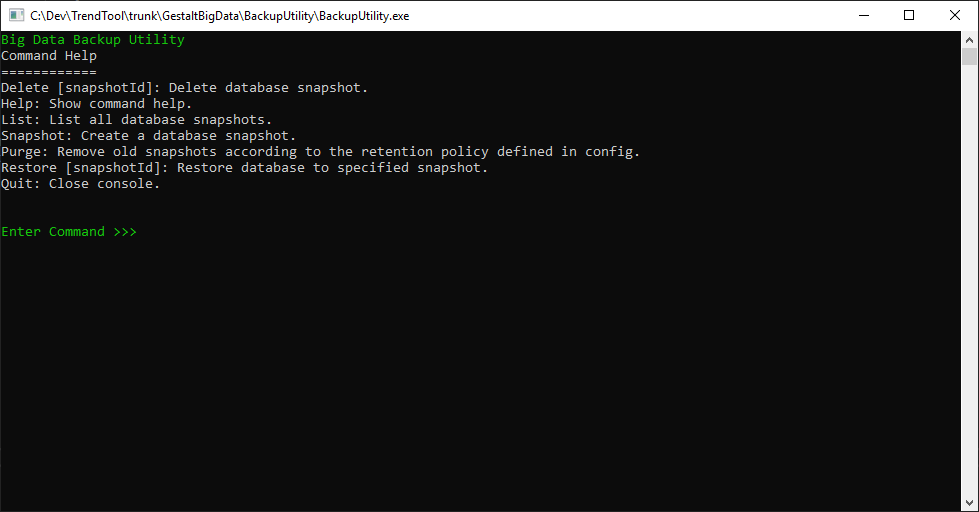
List returns all available snapshots. Note the snapshot id is actually a time-stamp (format: YYYYMMddHHmmss).
Enter: Restore SnapshotID (e.g. Restore 20170131093011)
