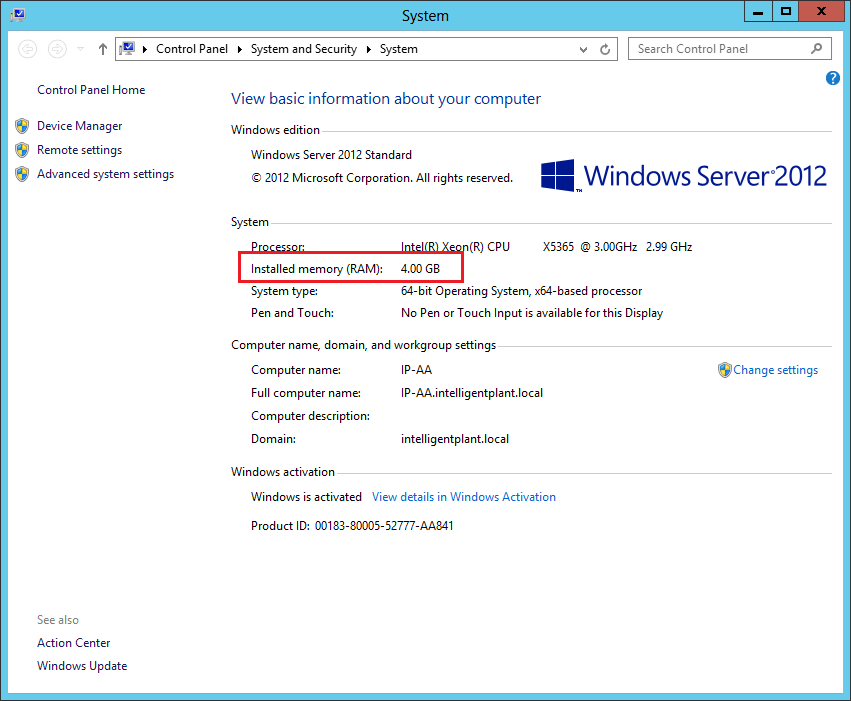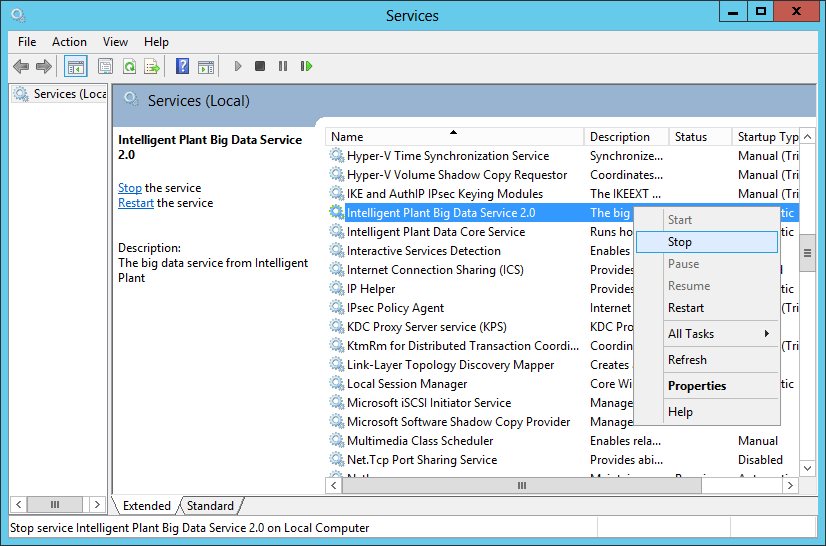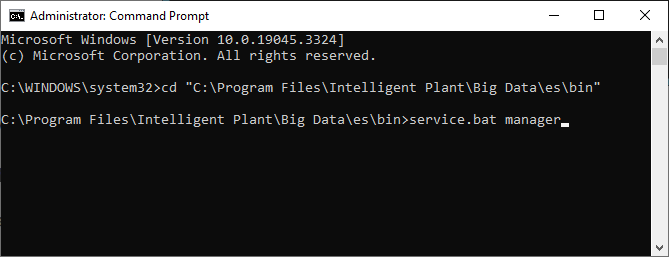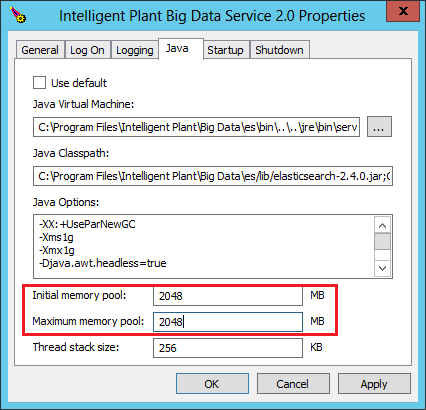big_data_service:increase_big_data_service_ram
Increase Big Data Service RAM
By default, the big data service assumes a modest RAM allowance. However, this can be increased for better performance.
Consider increasing memory allocation up to up to 1/3rd of a server’s available RAM (no more than 32GB)
1. Check available server memory to determine available RAM
2. Stop the Big Data Service
- Open Windows Services.
- Find “Intelligent Plant Big Data Service”.
- Right click, and select “Stop”.
3. Launch the Big Data Service manager
- Open a cmd prompt in administrator mode.
- Navigate to %ProgramFiles%\Intelligent Plant\Big Data\es\bin\
- Enter: service.bat manager
4. Under Java properties, increase the Initial and Maximum memory pools.
In this example, we’ve increased it from 1024MB to 2048MB.
Click apply and close the properties window.
5. Restart the Big Data Service
- Open Windows Services.
- Find “Intelligent Plant Big Data Service”. Right click, then select “Start”.
Warning. These custom settings will be reset if software is re-installed/upgraded.
big_data_service/increase_big_data_service_ram.txt · Last modified: 2024/02/05 15:52 by su