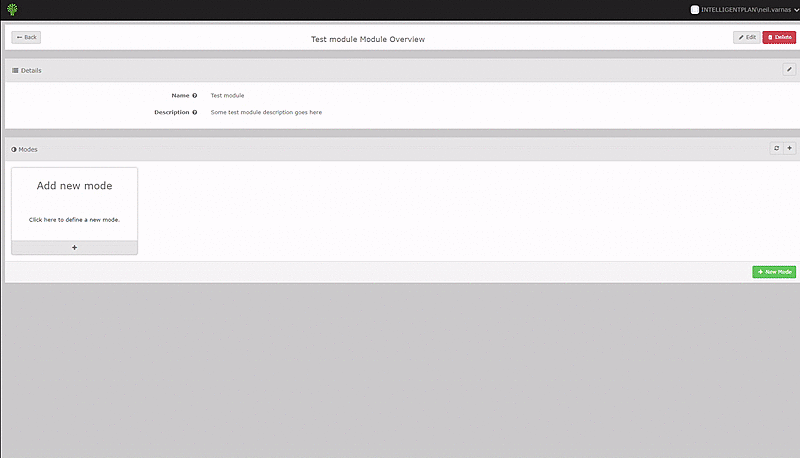This is an old revision of the document!
1. We will create a module (a module is a collection of modes). Navigate to https://seec.intelligentplant.com/ (if required log in using your LinkedIN, Google or Azure active directory account), click on “Add new module” card to add your new module.
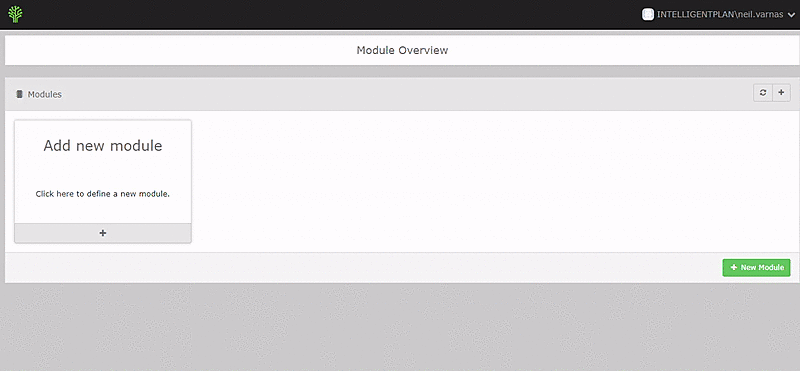
2. Once a module is added we are taken to its page where we can start defining modes. Hit “Add new mode” card to start the process.
3. Here we can see that we are presented with a dialog with trend in it. Choose your datasource and your tags which will define your mode (Note: minimum 2 tags must be added to define a mode). Find an area in the trend which represents your mode (plant shutdown mode, engine overheating, fridge freezing, etc.), highlight it and once the trend has zoomed in - that's it. Your mode start and end dates are defined by the area of the trend window. Once you click “OK” in trend dialog a new “Area” card will appear, you can edit and add new areas to tweak your mode definition.