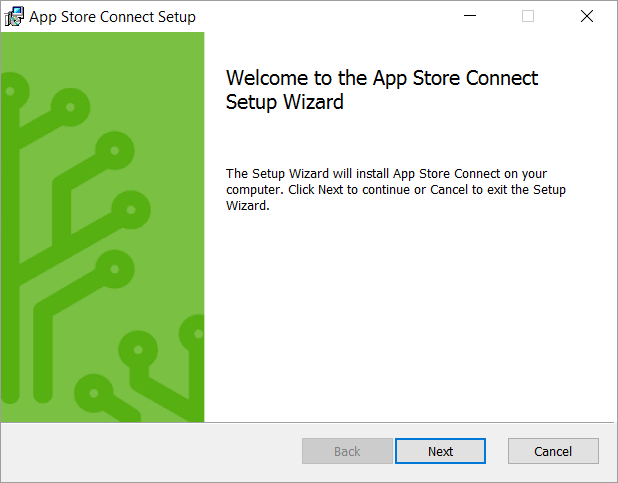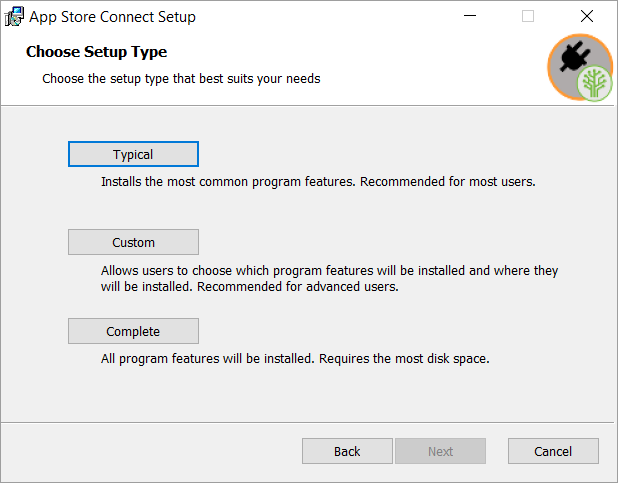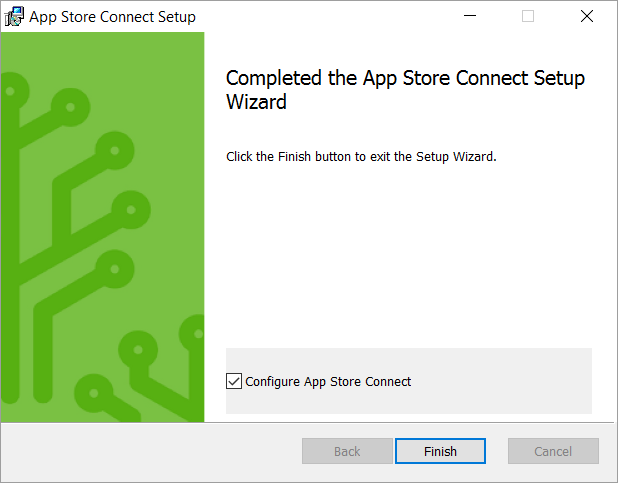This is an old revision of the document!
Table of Contents
How to Connect your Data to the App Store
Connecting to the App Store allows you to use your own data sources (including OSIsoft PI, OPC, and more) with App Store applications such as Gestalt Trend and PnID.
To get up and running, you need to undertake the following tasks:
Each is explained in detail below:
Install App Store Connect
The first step in connecting your data to the App Store is downloading and installing App Store Connect.
- Go to the App Store, log-in and select My Account > Get Connected
- Click on Download App Store Connect
- Once downloaded, start the Installer.
The installer takes you through the following steps. We recommend you choose the default Typical set-up option.
Configure App Store Connect
Once installed, the configuration page automatically opens.
1. Under App Store follow the Step-by-Step instructions
2. When prompted, log-in to App Store to generate a Data Core token. Copy and paste the token into the App Store Connect configuration. This is a unique identifier for your connection.
3. Once the App Store Connection is configured, start it up.

Connect Data Sources
Coming Soon...
We're still making the final touches to a nice administration tool to manage Data Source connections. But don't despair - if you've completed all of the above, we can take care of the rest.
Get in touch and let us know about the data you're connecting.